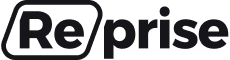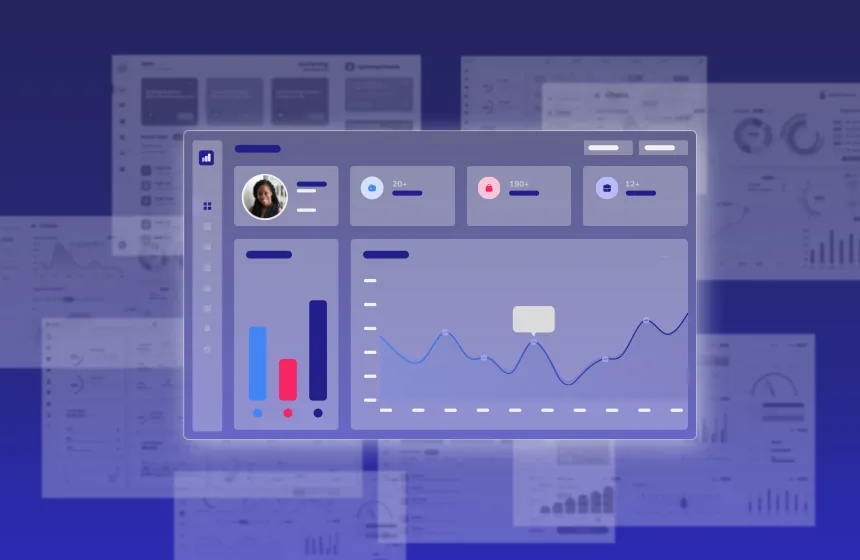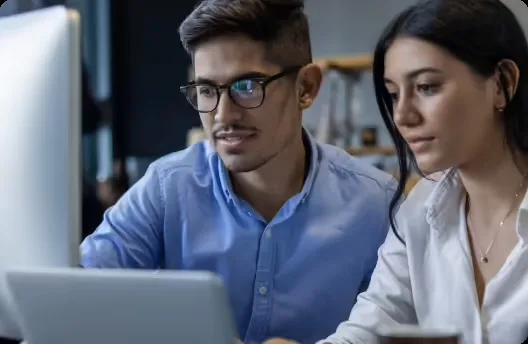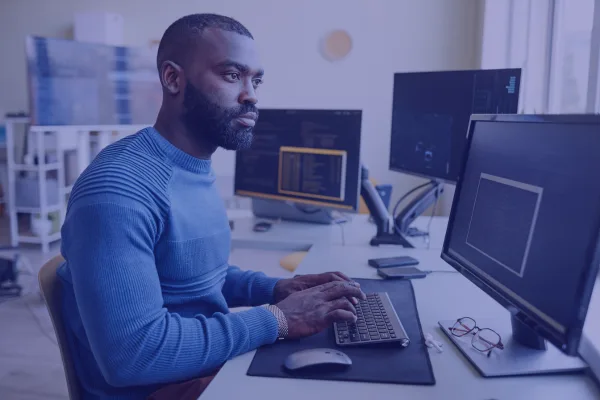Accelerate deals and increase win rates with the leading enterprise AI demo platform.
Peter Cohan on How to Get the End Result in a Software Demo
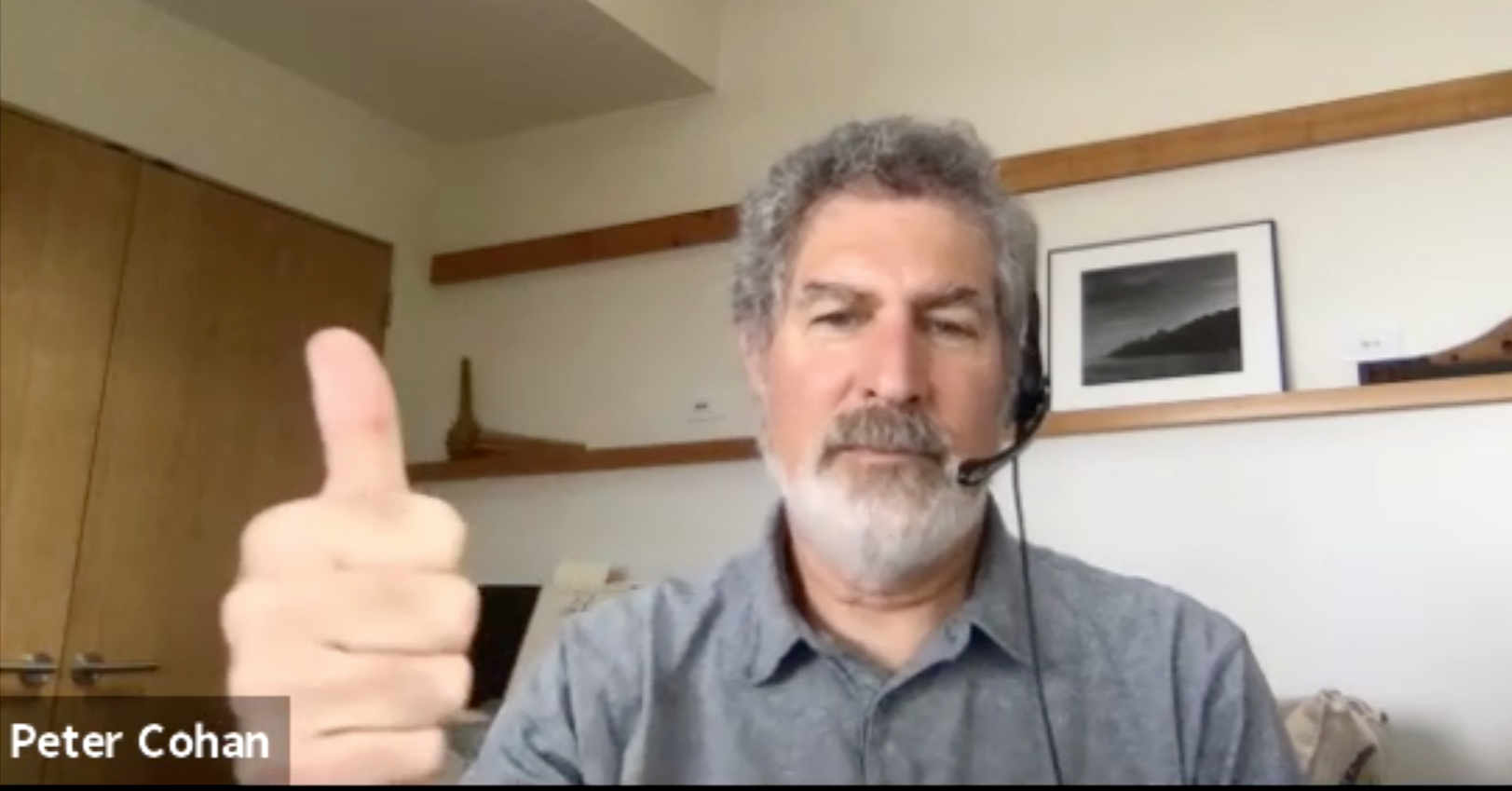
February 10, 2025
Table of Contents
On a call with our founder Joe Caprio, Peter Cohan brought up a concept from his book Great Demo: How To Create and Execute Stunning Software Demonstrations. Instead of walking through a long, arduous demo the salesperson should instead “do the last thing first” and show the end result.
“As customers, we take a look at the end result right up front. And we make a very rapid decision: does this look interesting? Does this look like it will solve my problems?” ~ Peter Cohan
His analogy is to a prospect choosing a recipe in a cookbook: show them a photo of the delicious meal before you make them sit through the cooking instructions.
But how do you show the final “delicious meal” for your complex software product?
Complex Software Makes Showing the End Result Hard
“Traditional demos often take 20 minutes, 40 minutes, an hour to get to the point.” ~ Peter Cohan
Why is it so hard to show the end result with modern software?
Integrations with other software products introduce dependencies into your demo where the other software product could be slow, or could require time-consuming authentication
Products that “watch” for events like cybersecurity alerts or new CRM deals require you to trigger an event in order to show it appearing live in your product
Multi-screen products where an action in one window changes something in another window require cumbersome setup and switching
Multi-persona products like 2-sided marketplaces require you to log in twice, and the workflows are usually sequential which necessitates flipping back and forth
How To Show The End Result Without All of the Clicking
Remember the analogy to the cooking recipe. For software you want to show highlights of the final result without all of the clicking to get there. Three techniques may work.
1. Capture screenshots and display them in a PDF or a slide presentation
- Good: easy to capture screenshots
- Bad: screenshots will be obviously not interactive and you’ll lose credibility with your prospect
2. Open multiple tabs in your browser beforehand
- Good: better than a screenshot because the tab is interactive and feels like software
- Bad: lot of setup time to get tabs ready for each demo
- Bad: you can’t click in a tab because the app may have changed state by your actions in another tab
- Bad: savvy prospects will see you swapping tabs and wonder about the product
3. Capture the tabs and link them together into a synthetic app
- Good: the app is interactive and real so you maintain credibility with your prospect
- Good: you can edit the screens so the data better fits your script
- Good: you can relaunch the exact same sequence on your next demo
How do you do this? You need a platform that allows you to “capture” the tabs, edit them, and then assemble them again into your demo. It’s not something you can normally do in a browser.
“THEN we drill down into further and further levels of detail.” ~ Peter Cohan
Good news — this is exactly what Reprise does. Contact us to see for yourself.